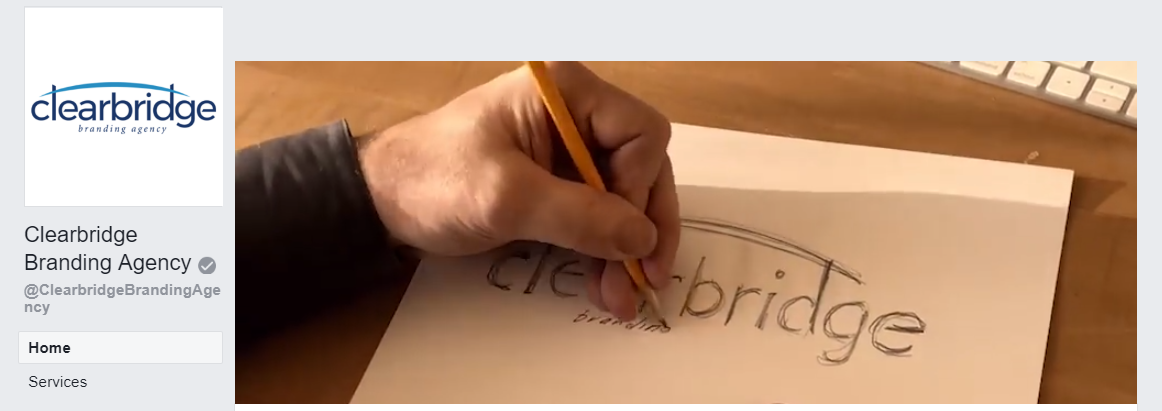Update: As of 2020, Facebook no longer supports grey check verification.
Verifying your Facebook pages means going through a short and simple process to receive a blue or grey check mark, which will appear next to your name on your business or brand page. With so many fake accounts and fan pages, a check mark verifies to your customers that your page is the legitimate business page and that it is trusted and represented by your brand. Verified pages also show up higher in Facebook searches.
Blue check marks are reserved for public figures, major media outlets, and large brands. They are hard to get, which is why grey check marks are normally seen on smaller business pages. And that’s OK. Facebook users still know that those grey check marks are designations for official pages.
To become verified and receive that grey check mark, start by navigating to your page’s Settings, located in the upper right-hand corner.
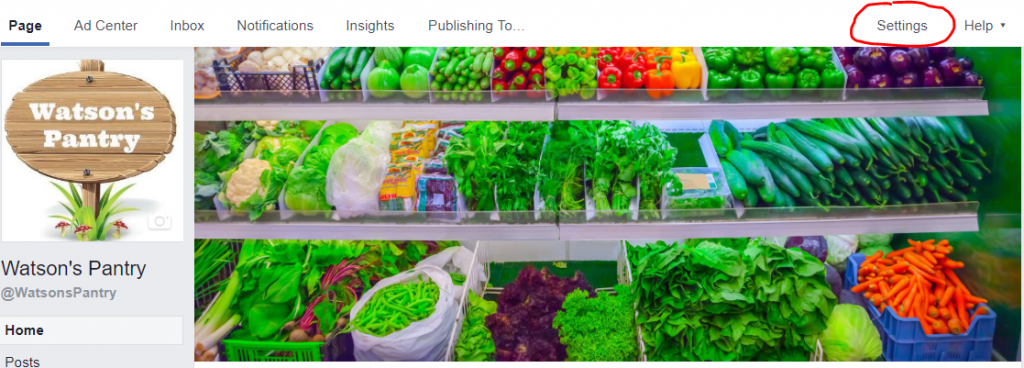
From the Settings page, click the Edit link toward the right-hand side of the page, after Page Verification.

And then click Verify this Page. Once you click the link, a white box will appear that will either automatically have your business phone number listed or will be left blank where you must input the phone number manually.
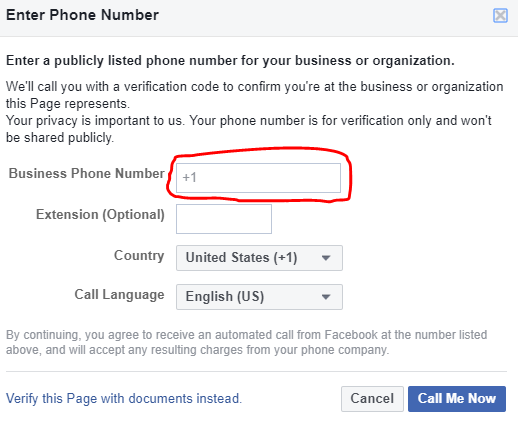
Next, click the blue Call Me Now button.
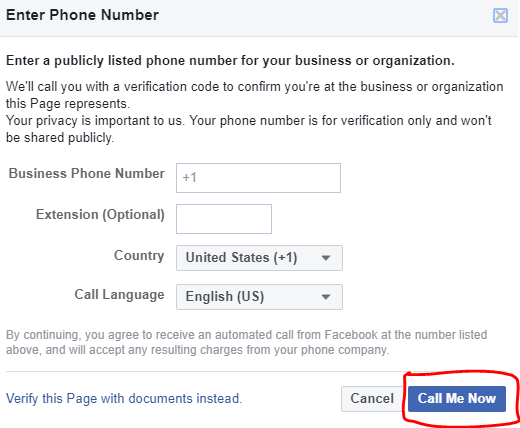
Once the Call Me Now button is clicked, an automatic call will be placed to the number listed in the white box. Pick up as soon as the phone rings and be prepared to write down a four-digit code that you will need to input into another white box that will appear.
Once the code is submitted, you will receive an automatic notification that the verification process was successful and approved. A grey check mark will now appear next to your business page name.
However, there are times that this process isn’t as smooth as it should be. In some cases, Facebook does not recognize the phone number associated with the business, especially if it is a cell phone. Other times the automated answering system is too complicated or too long for the robotic call and it will disconnect before reaching a live person. If that happens, you can still apply for verification, but it does take a little more work.
To verify without a phone number, walk through the same process above, but instead of clicking the blue Call Me Now button, click Verify this Page with documents instead.
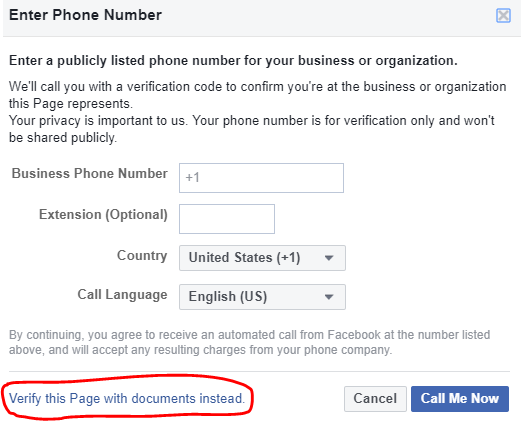
Facebook will ask for one of any official documents that show your business or brand name and address. Official documents include a business utility or phone bill, business license, business tax file, certificate of formation, or articles of incorporation.
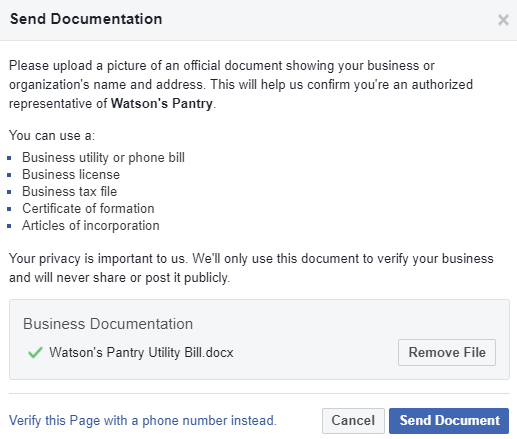
Facebook will manually review the documents using public records, which can take anywhere from two days to two weeks. They will notify you on the page if the verification was successful.
Facebook verification not only helps with your page’s business search within the platform but helps to provide a sense of security with your customers. Any administrator on the page can work through the process to complete the verification.